The goal of EstateVal 8.2 was to make entering data into it faster, easier and more accurate, by focusing on the user-interface for the first time in years. This is the first article of three about these new features, covering Paste-from-Excel and Find.
Paste from Excel
For literally decades, EstateVal has had the ability to import a list of CUSIPs and shares from Excel. But exporting the CSV (comma-separated value) file from Excel and then loading it into EstateVal could be a tedious process.
So we’re happy to introduce paste-from-Excel! Now, if you have a column of CUSIPs in Excel, you can simply highlight them there, copy them to the clipboard, and then paste them into EstateVal, just like it was another spreadsheet. If you copy two columns, EstateVal will put the second column into its Shares/Par column.
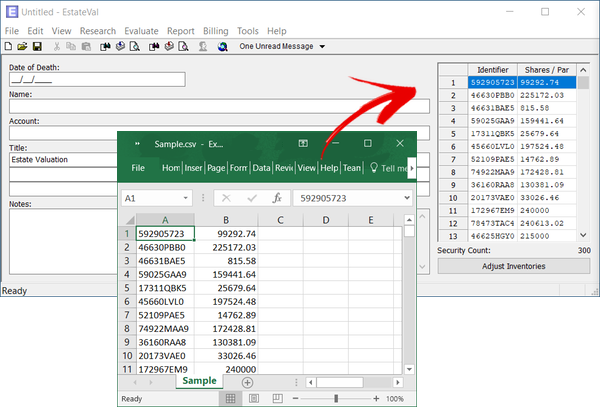
You can even grab CSV values from a text editor and paste them into the grid. If you have data that looks like this:
IBM,100 MSFT,250 AAPL,50
…then copy-and-paste works just like it does from Excel.
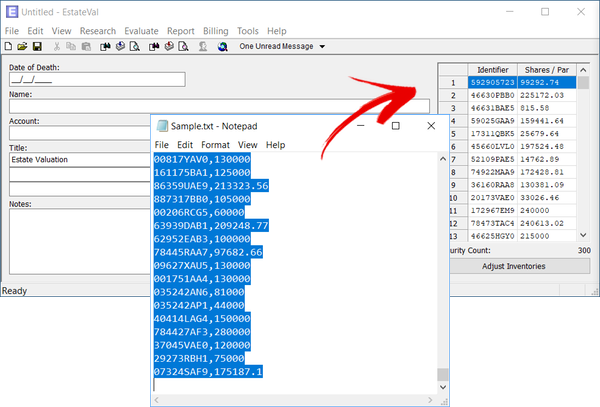
It’s an incredibly handy feature that is both more intuitive and more flexible than the CSV file import. You can copy hundreds of CUSIPs and shares from Excel and paste directly them into EstateVal in seconds.
Find
Speaking of hundreds of CUSIPs, EstateVal allows you to enter up to five hundred CUSIPs into a portfolio by default — but that number is arbitrary and can be changed, up to 9,999! Either way, that’s a lot of CUSIPs! So what if you have a giant portfolio, and need to find a specific security in that very long list? Before EstateVal 8.2, you’d start at the top and carefully scroll down until you happened to stumble across it. Miss it? Start over.
But that’s silly. Word processors, spreadsheets — every program imaginable — has had search for decades. Why not EstateVal? Finally, it does.
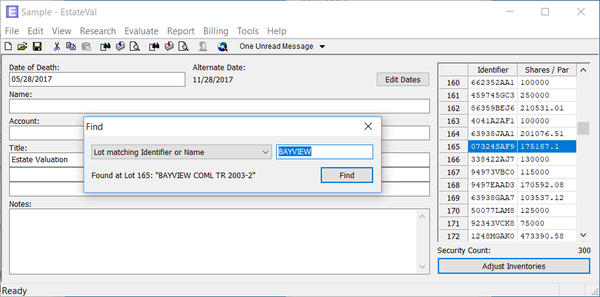
Clicking Tools > Find… or pressing Ctrl+F will bring up the new Find dialog. Type in a search — either the identifier you’ve entered into EstateVal, or the name of the security if you’ve run an evaluation — and press “Find.” A status line in the dialog will show you the first lot that matches and the grid will jump to that lot, highlighting it. Click “Find” again, and it will search for the next match in your list. Keep clicking and eventually it will wrap around to the first again. If you’re looking for a single CUSIP in a list of 500, this can be an enormous time-saver.
You can also drop down a list of other ways to search in the Find dialog: Unpriced lots, user-priced lots, old-priced lots or failed-to-price lots, for either the Date of Death report, the Alternate Date report, or both. (An unpriced lot is one that hasn’t been evaluated yet; user-priced are items that use the “User-Defined Information” section of the lot inventory dialog; old-priced lots have been evaluated and have a price, but the price is older than evaluation date; failed-to-price lots are items that EstateVal could not find a price for.) If you’ve got a big portfolio and want to find that one security that has been manually priced, or that didn’t price, these selections make the process quick and efficient.
Next Time…
These are only two of the great new features that EstateVal 8.2 has. Come back soon for more!