EVP Systems is proud to announce the latest release of its industry-leading estate and gift tax evaluation software: EVP Office 9! It’s available as a free upgrade right now.
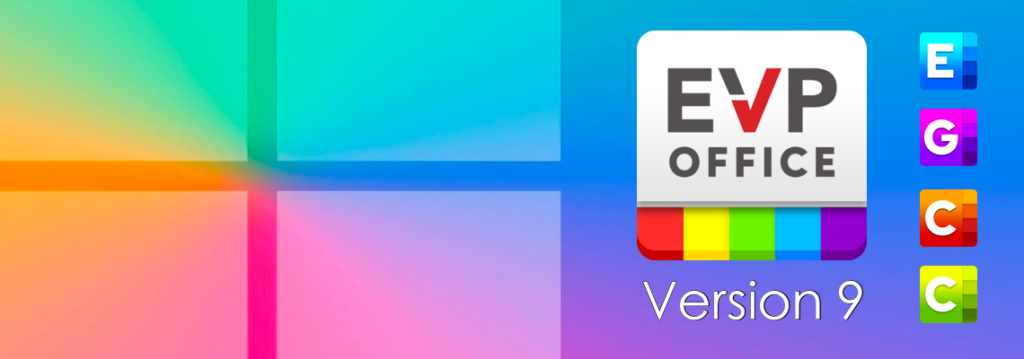
EVP Office 9 comes with full functional- and look-and-feel compatibility with Microsoft’s new Windows 11, and features the ability to scale up in size for larger monitors. It includes better secure communication and an easy, visual way to see the status of your full portfolio. There’s even some stylish new icons!
If you’ve already upgraded to Windows 11, the first thing you’ll notice about the new versions of EstateVal, GiftVal, and the other EVP Office applications is that they fit right in. Rounded corners, input field highlights, toolbar icons drawn using the Windows 11 design language—they’re all there.
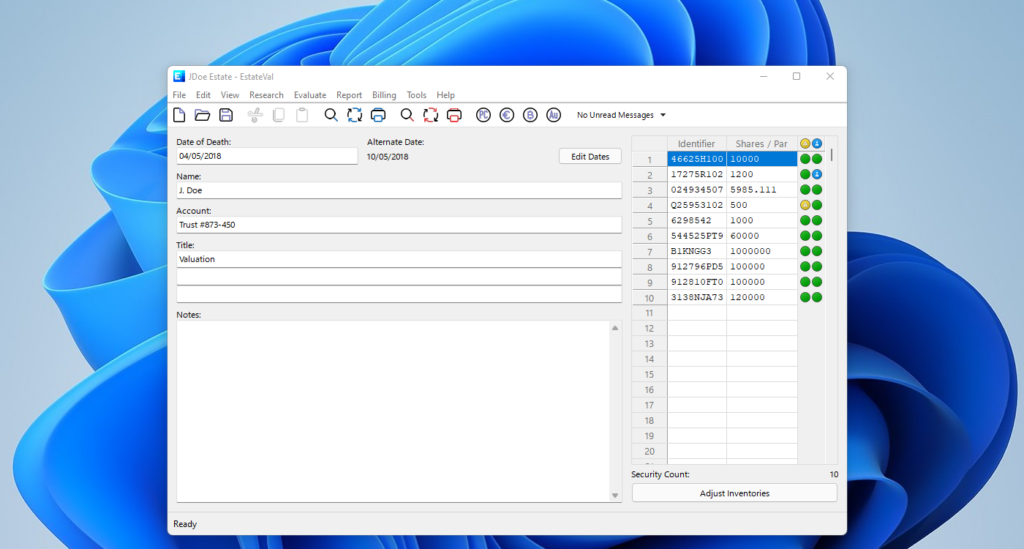
(EVP Office 9 is also 100% compatible with all the previous versions of Windows, back to Windows XP.)
The programs can all also resize themselves. Over the years, monitors have gotten bigger and pixels have gotten smaller, so the application now use 12.5% larger text, and a 25% larger grid. But you can go even further: EVP Office scales the applications to match the Windows configurations for “Make text size bigger” and “Scale / Make everything bigger,” from the Settings app. And under Tools , you can even set a magnification for individual EVP Office applications, in addition to the Windows settings, up to twice their native size. Here’s EstateVal running at 150% on the same monitor as the screenshot above:→ Options... → General
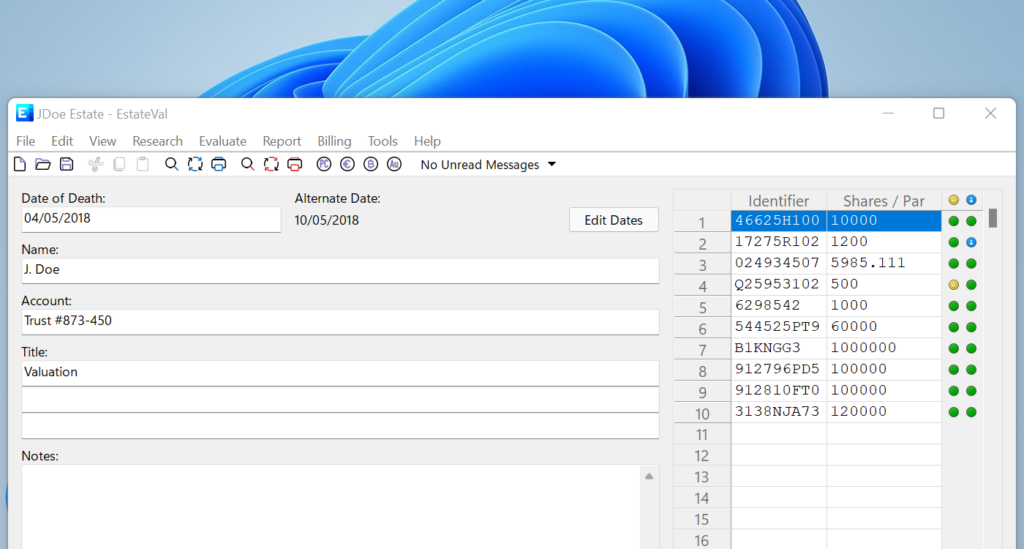
For the nerds, EVP Office now uses OpenSSL for its cryptographically secure communications. This means that older operating systems that don’t support modern TLS 1.2 encryption with their native Schannel library–specifically Windows XP and Windows Vista–can now use fully-secure evaluations.
And last but not least, there’s a new column on the right side of the grid in EstateVal, GiftVal, and CostBasis: evaluation status icons. These have been in each program for a few years now, but with this release, they’re turned on by default. These icons are a quick way to get the status of your entire portfolio, with just a glance.
GiftVal and CostBasis have one new column, for the Date of Gift and Basis Date evaluations, respectively. EstateVal has two: the left one for Date of Death, and the right for the Alternate Date.
When the row with a lot shows a grey dot, that means it hasn’t been evaluated yet. A green or yellow dot means a successful evaluation, with green showing that the price was available on the evaluation date, and yellow indicating that a valid price was available but not on the day itself. A blue dot indicates a manually entered price. And a red dot with a white X is shown when a security failed to price at all.
At the top of each of these new columns is a summary icon: it shows the “worst case” status for the whole portfolio. If, for instance, one security in a Date of Death evaluation didn’t price, the icon in the header of the column would show a red X—some where in the full list, a red dot appears next to a troublesome lot. You can scroll to find it, or use Tools → Find... and search for “Lot that failed to price”. These summary icons always make sure you know the status of the whole report.
And we really like the new icons. We hope you do, too.