The financial industry and the IRS have long used CUSIPs, tickers, SEDOLs, and other shortcuts and nicknames to uniquely identify instruments. But this stew of letters and numbers can easily get confusing!
For example, which company’s stock has the CUSIP 00206R102? Is the ticker for Apple, Inc. APPL? Siemens’ SEDOL is 0798725, right? Is #ETC the shortcut for Ethereum? What’s the symbol for Japanese yen? It’s dizzying.
EstateVal and the other EVP Office applications accept all these types of input, of course, and then turn them into detailed entries on the reports. But if you enter the wrong identifier, the wrong data shows up. You then have to find the entry in the grid, correct it, and re-run the evaluation.
But what if the grid showed you the security names? Better, what if it showed you the names as soon as you entered them, before you even ran an evaluation?
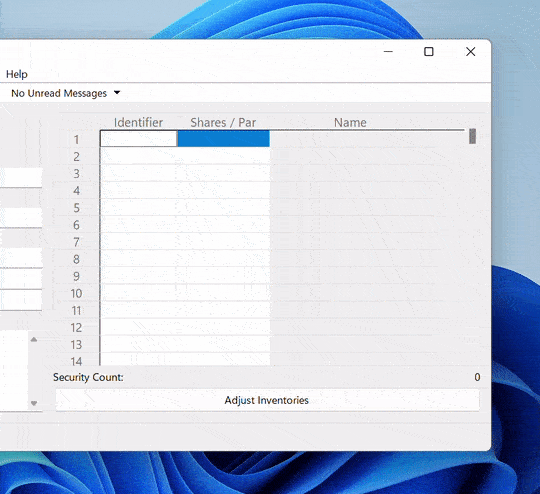
EVP Systems is proud to announce EVP Office 9.1.0, which features the terrific new Name Preview. Every security you enter has its name fetched immediately from our servers and displayed right next to the identifier, letting you know that the entry is exactly what you intended. And since Name Preview runs in the background, it all happens without interrupting your flow or adding delays to your work. It even lets you know when it doesn’t recognize an identifier, so you can correct it quickly and easily.
We’re rolling this feature out slowly, so it’s turned off by default for now. If you’d like to give it a try, you can enable it by opening your favorite EVP Office application, clicking on the Tools → Options… menu and then setting “Show Name Preview” to “Yes” on the Standard tab. Then, just click OK.
Load up an old portfolio, and it will show you all the security names on the grid. Enter a new identifier, and the name will appear in just a second or two. (If your IT department tightly controls outbound Internet connections, this feature might not work, as it requires a call to our servers. But the names will still be displayed after an evaluation.)
There are plenty of other features and fixes in 9.1.0 as well:
- You can specify a PDF to add to the front of a PDF report—to add regulatory notices or disclaimers or a cover page—in any design you need by going to
Tools → Options… → Reportand setting “PDF to Prepend to PDF Reports” to the location of the cover - You can double-click on a portfolio file to open the file in the last app to edit it, instead of always using EstateVal
- You can paste a number into the grid with a comma—
1,000.00, for instance—and it will be treated it as a single entry instead of two - You can get the proper pricing for a put/call option even if the underlying security has undergone a split
- Much more
As always, this upgrade of EVP Office is totally free of charge and 100% backwards compatible with your existing portfolio files. Just download it, install it, and keep going.
(One important note: EVP Office 9.1.0 drops support for Windows XP and Windows Vista. Both operating systems are well past their end-of-life from Microsoft, and we’ve added features that they don’t support. Older versions of EVP Office will continue to work on these older operating systems, but 9.1.0 and on will not.)
If you have any questions, or want to give us any feedback on Name Preview or any of the other new feature, please don’t hesitate to get in touch with our Support Department, at support@evpsys.com or (818) 313-6300.