This article is the first in a series about some of the less-well-known features available in EstateVal and the other EVP Office applications. Even if you’re a regular user, you’ll probably find something useful!
When you use EstateVal (or GiftVal or CostBasis), you probably spend most of your time in the grid—it’s been the program’s most easily recognizable feature for almost 40 years, and where all the securities in a portfolio are entered. It’s simple to use, intuitive, and… kind of a pain.
There are some big portfolios out there! Getting all that data into EstateVal can be a lot of work. Editing it can be a lot of work. Even finding what you’re looking for after everything is entered can be a lot of work! Which is why the EVP Office applications have several features to make using the grid easier.
Copy-and-Paste
The very best thing about the grid is that you can select whole columns of data in Excel, copy it to the clipboard, and then paste it right into the grid. No muss, no fuss. If you have security identifiers in a spreadsheet—CUSIPs, SEDOLs, or tickers—it only takes a second or so to bring literally hundreds of them into EstateVal. You can copy both Identifier and Shares columns at the same time if they’re ordered like that in the spreadsheet, or you can copy them separately if they’re not. It’s the easiest thing in the world, and can save you hours of data entry.
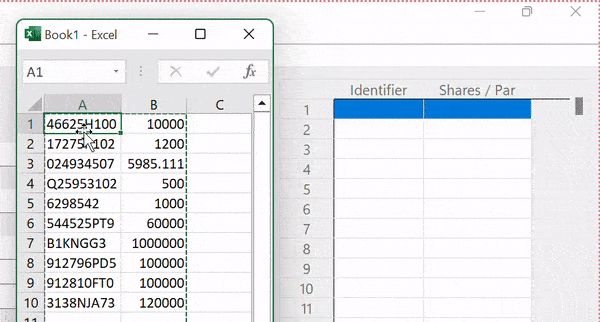
Calculator
Every field in EstateVal and the other EVP Office apps—including the Shares column on the grid—have a built-in calculator. If you ever need to do some quick math when entering a number, just start typing—as soon as you hit a math symbol, the program pops up a full-featured calculator. Hit Return when you’re done, and the final result is placed back into the field you were editing.
Shortcuts
If you ever want to add cash to an estate, just use the Identifier CASH, and enter the number of dollars as the Shares—EstateVal will show it as cash on the report, and not charge you anything for evaluating the lot.
You can also enter EYYMM, HYYMM, and IYYMM as Identifier shortcuts for Series E/EE, Series H, and Series I Savings Bonds, where YYMM is the year and month the bond was issued—E0311, for a Series E from November 2003, for example.
Reordering, Adding, and Deleting Lots
Once you have your data in the grid, sometimes you want to re-order it—move something up, something down. It’s easy—just highlight the lot you want to move by clicking on it, and select Edit → Shift Row Up or Edit → Shift Row Down. If all that menu clicking is too troublesome, you can also just highlight the lot and press and hold the Ctrl key while hitting the up or down arrow.
You can also insert and delete lots from a portfolio the same way. To insert an empty lot between two that already exist, just select the entry on the grid you want the new lot to precede and click the Edit → Insert Row menu—or, easier, select the lot and press and hold the Ctrl key while tapping I. To delete a lot, select it and then use the Edit → Delete Row menu item, or select it, press and hold Ctrl, and press the D key.
Find
If you’ve got a lot of entries in the grid, finding the entry you’re looking for can be tough—CUSIPs can tend to blur together. So by selecting Tools → Find, or just pressing and holding the Ctrl key while tapping F, you can bring up the Find dialog.
Find allows you to search the grid by identifier or security name, by securities that have been user-priced or haven’t priced at all, or that have had an error or a warning. Have you just run a 500-security evaluation and the Evaluation Status Icon at the top of the grid shows that one didn’t price properly? Just “Find” for Lots with any problem and you’ll jump right to the troublesome entry. Know that Apple is in that giant portfolio somewhere? Just “Find” Lot matching Identifier or Name and type “apple” in the search field, and there you are. Easy!
Hopefully these tips will help you use the grid in EstateVal, GiftVal, and CostBasis faster and easier than ever before. If you’ve got questions—or have your own grid tips you want to share—don’t hesitate to get in touch with our Support Department at support@evpsys.com or (818) 313-6300.
We’ll have more good-to-know features soon!