CostBasis is designed to allow you to evaluate historical prices for a portfolio to easily determine the cost-basis for each lot. Since portfolios are often composed of lots purchased on different dates, CostBasis lets you to enter a different pricing date for each holding.
CostBasis functions very similarly to EstateVal, so reading the introduction to that program is a great way to learn about this one. In the end, there are two major difference between the interfaces for CostBasis and EstateVal, and they’re related.
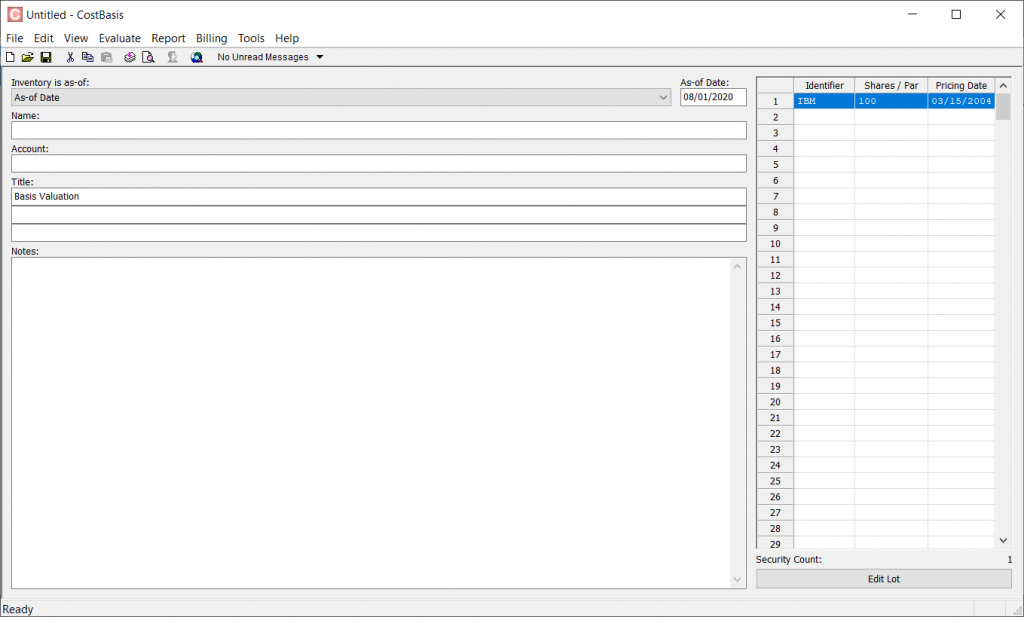
Firstly, CostBasis allows you to decide if the shares for each lot are either as-of a single specific date, or if they’re as-of the pricing date for each individual lot. Holdings as-of a single date might come from a brokerage report, for instance. By setting the Inventory is as-of to “As-of Date” and entering a date into the As-of Date field, CostBasis will automatically adjust for splits between that date and the pricing date on each lot. If Inventory is as-of is set to “Pricing Date,” then no split adjustments will be made, as the number of shares is as-of the date they’re priced.
Secondly, the Grid has a column to enter the date the lot should be priced on, meaning the date it was purchased on or acquired. While EstateVal prices every security on the Date of Death or Alternate Date, CostBasis can price each of them on a different date, to reflect what their historical value was when they entered the portfolio, to establish their cost-basis.
CostBasis only has one evaluation, for a Basis Date report. Otherwise, evaluations, reports, and billing are the same as in EstateVal.
Reports
Like EstateVal, CostBasis’s reports can be saved from their Print Preview screen as text (.TXT), word processor files (.RTF), PDFs (.PDF) and Excel (.XLSX) spreadsheets, just by using the appropriate buttons in the title bar.
The data can also be exported as “Excel (XSLX)” and “Excel (XSLX, Simple)” by setting the Type selection in the Tools → Options... → Export dialog box, and using File → Export → From Files → Basis Date… menu item.