EstateVal has one of the cleanest user interfaces in the industry, and getting your data into it—while always easy—is now even easier, with the paste-from-Excel feature in EVP Office 8.2. But what if that data is wrong?
EstateVal has always been able to do a little sanity checking as you go (it will tell you if the check-digit on a CUSIP is incorrect, for instance) but what if it could be smarter than that? What if it could check for other errors? Bad dates, and mis-entered share amounts, and logical inconsistencies in inventory adjustments?
Now, it can.
EstateVal 8.2 will light up the lot numbers on the grid in a warning shade of yellow, if it thinks there is something wrong with the lot. If you hover the mouse over the yellow number, it will show you a summary of the problems in a pop-up windows.
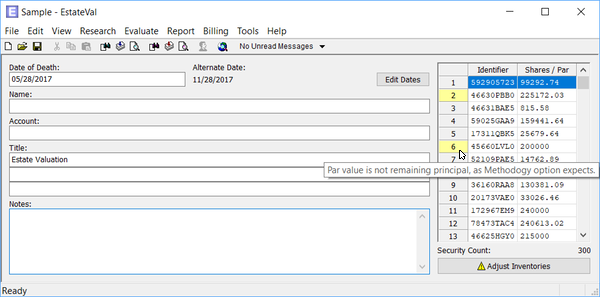
For instance, in Tools → Options → Methodology, it’s possible to set EstateVal to accept either the face value of a mortgage-backed security in the Shares/Par column of the grid, or the remaining principal. If the setting one way, and the value you enter is another, you’ll end up with an evaluation that’s either much too high (if the program expected remaining principal and you entered face-value) or much too low (if the situation is the other way around).
EstateVal will now warn you about this error, by turning the lot number yellow if it expects face-value and the number in Shares/Par is not divisible by 1,000 (which his how mortgage-backeds are distributed). Likewise, if the program expects remaining-principal and sees a nice, round value, that’s sign that something is wrong.
(Because EstateVal needs to run the evaluation to discover if a security is a mortgage-backed, these warnings will only show up after you’ve evaluated a portfolio, so be sure to check for them then.)
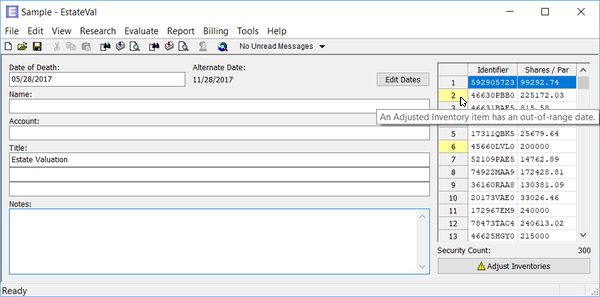
If there’s problem with a lot’s inventory, the lot number will also show yellow, a description of the problem will appear when you hover over it, and there will be a warning icon on the “Adjust Inventory” button. Select the lot and click “Adjust Inventory” to discover what it is.
Since the problem with the lot might be with the adjusted inventory for any report, the one with the issue will have the warning icon on its tab. In this case, it’s the Alternate Date. Click it to show the Alternate Date inventory.
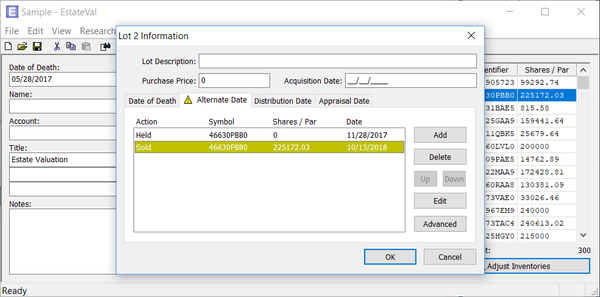
It looks like this lot was sold before the Alternate Date and the sale inventory item is the source of the problem, since it is also highlighted in yellow. If you select it and click “Edit,” you can see the details of the item, and the trouble.
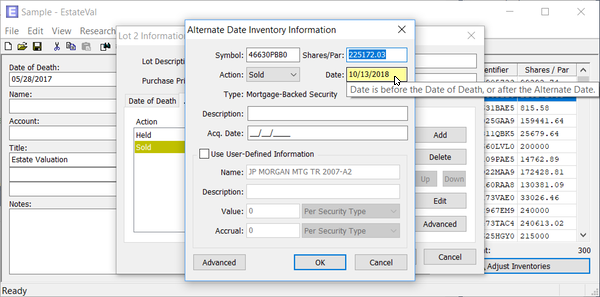
Ah! The problem is with the sale date, which is why it’s highlighted. If you hover over it, a pop-up will appear to explain. It looks like a typo caused the sale-date of the item to be entered as a year after the Alternate Date. That’s an obvious error now that it’s been pointed out, but it could have been hard to spot in a large portfolio.
There are a lot of errors like this that EstateVal is now smart enough to spot and flag for you: zero-share sales, acquisition dates after the Date of Death, invalid CUSIPs in inventories, zero-values or zero-accruals for user-defined data, inventory action dates before the Date of Death or after the evaluation date. Each of the fields will turn yellow and show a pop-up explaining the problem when you hover over them. Some make it so you can’t even exit the adjusted inventory item dialog until they’ve been corrected.
If you’re looking at the grid in a portfolio that as a problem, any of these issues will cause the warning to bubble back up, through the adjusted inventory item list, to the report tab in the lot dialog, all the way back to the lot numbers on the grid.
That’s EstateVal’s new way of helping you out!